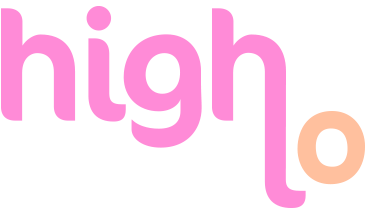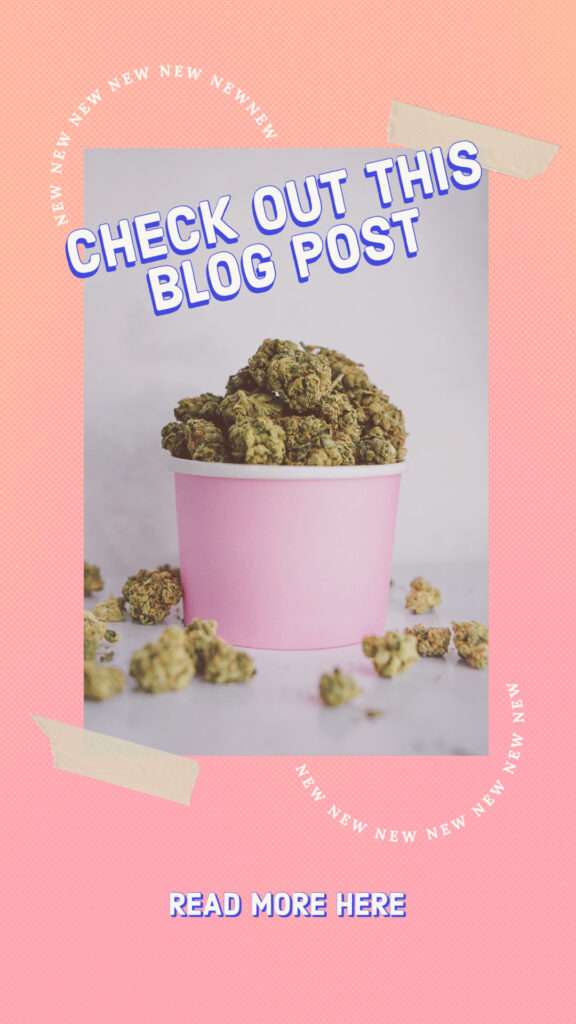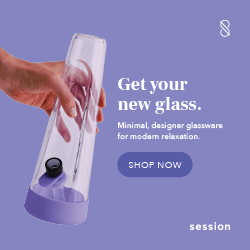I don’t know how people get by in life without planning and listing and replanning and relisting their entire lives. My partner is like this (although, I suspect that he partly gets away with not planning because he knows I’ve always got it covered, lucky). While I’m generally very tech-heavy, I still rely on a paper planner/notebook to plan and jot down new ideas.
There are a lot of reasons why I find this beneficial. One is that I really need to write out my notes and thoughts by hand in order for it to stick. I tried just using different apps to handle all of my needs, but ultimately, things would get forgotten and lost in the shuffle. I also find that sticking to strictly digital methods of managing my time leads to a lot more of me saying, “I can do it tomorrow.”
It’s a lot easier to change a due date or a calendar appointment when you can just drag and drop it onto tomorrow. I am a little ashamed to admit that it took me too long to realize that I needed a notebook and planner, but I’m glad I finally understood that I need to use this method.
While I was working out my needs, I tried so many different apps and methods. But ultimately, I narrowed it down to Trello, Google Calendar, and Google Drive. Below you’ll find descriptions of how I use each of these apps, in conjunction with my physical, analog planner.
Trello
Initially, Trello was kind of intimidating. I didn’t really “get it”. Once the “kanban” method was explained to me though, I hit the ground running. It has a lot of flexibility, and you can create shared boards (which is incredibly helpful for our grocery lists at home).
My main use of Trello, outside of maintaining our shopping list, has been as an editorial calendar. I enter all of my content ideas into the first list, and move them to the right as they enter each stage (In Progress, Ready to Publish, and Published). Each content idea lives on its own card, I set a due date (the publish date, typically), and the set my view to the calendar. As seen below.

How I incorporate my planner
For the grocery lists, I just write a to do in my planner to remember to update the list for the week.
When I’m planning my content, however, I usually just start a list on my dot grid sheets and write down whatever pops into my head. Some of the ideas are garbage, but some are pretty great. I take my most inspired ideas and add them each as new cards in my editorial calendar blog post list.
Google Calendar
I like getting notifications and reminders to help keep me on schedule. I have recurring events to remind me to publish my blog posts; to go to the gym an adequate number of times per week; to check on my plants. I also add long-term events and appoints. Meetings with clients.
You know, all the normal shit one might use Google Calendar for.
One feature I love in the ios app is the goal setting feature. There’s something satisfying about telling Google you completed your workouts or chores or reading goals.
How I incorporate my planner
It will likely come as no shock that I will sometimes write down my events and meetings in my planner first and then enter them into GCal after the fact. However, a lot of times, I’ll do it in the opposite order. Especially when it’s an appointment happening more than two weeks from the date I make it.
Google Drive
Google Drive is probably the app I use the most. I draft all of my posts in Docs. I make long-term plans in Sheets. As I wrote about in this post, I also use Forms quite a bit.
I used to use Evernote to write all of my notes, but it started to feel silly to have two apps that basically do the same thing. Especially once there were dedicated Google Drive apps for ios mobile devices and even more so when I considered that Google offers unlimited storage for Google Drive documents.
How I incorporate my planner
My Drive is wicked organized, with folders on folders on folders. My laptop drive is the same way. This allows me to keep my planner a little less focused on structure (outside of the daily/weekly calendar
Digitizing the Handwritten Notes and Agenda
Finally, I write on paper a lot. I was using daily agenda pages from Cube Appeal, which I really love the layout of, but ultimately has led to a lot of wasted paper. Starting in July, I’ll be using weekly pages.
My binder is an inch and a half thick, and 5.5”x8.5”. Space is at a premium. Instead of hanging on to the previous month’s pages, I now use Google’s Photoscan app to snap a near scanner perfect image of all of my notebook pages and then organize them into an album in Drive. If you upload compressed versions of the images, they won’t count against your free space in your Google account.
One benefit to this is that I don’t have to worry about hanging on to a year’s worth of notes, and I always have my old notes with me.
I would love to hear what your productivity tools are. Please leave a comment with your favorite apps and supplies below.